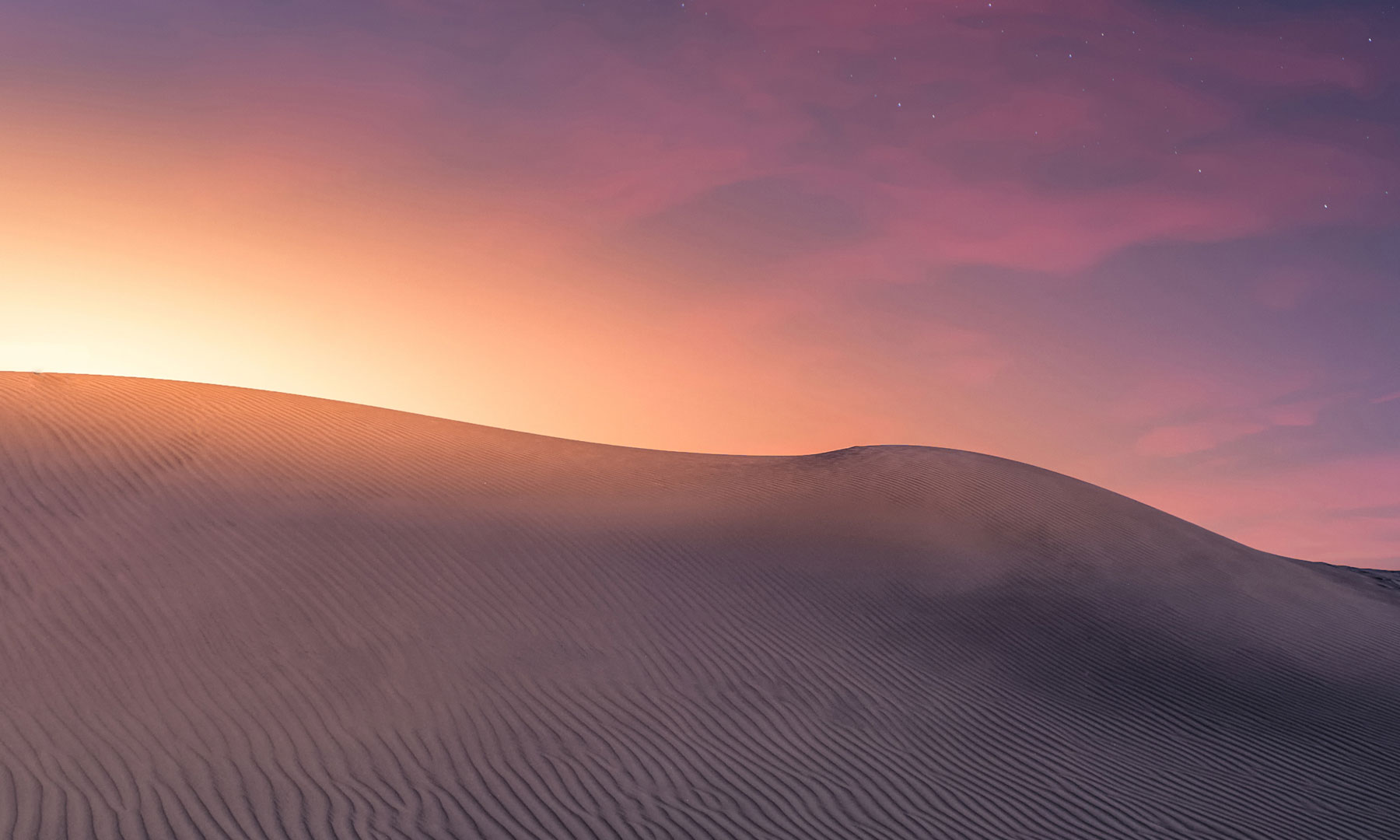- Required Dependencies
-
https://umod.org/plugins/image-library
Atleast 1 of the following;
https://www.chaoscode.io/resources/securitycameras.90/
https://www.chaoscode.io/resources/remote-turrets.50/
https://www.chaoscode.io/resources/automatedsearchlights.49/
RustNET is a remote management interface designed to be used in conjunction with AutomatedSearchlights, RemoteTurrets, SecurityCameras and BountyNET. RustNET by itself will have no purpose!
These plugins require RustNET to run!
By placing a terminal in your base you can register items from those plugins to it to allow remote access. From the terminal window you can control the item remotely, toggle automation and access inventory
RustNET v 0.1.0
RustNET v 0.1.05 - Public network system
RustNET v 0.1.05 - Separated interfaces and help menus
// Some notes on Terminals
There are 2 types of terminals your can place.
- Public terminals can be placed anywhere and accessed by anyone. For instance if you wanted to create a camera network at the launch site, or you want players to be able to access the bounty network from a gas station you would create a public terminal. It is not recommended to give players access to the public permission!
- Non-public terminals are restricted to player bases. You can only place 1 terminal per building which players can register there items to.
Non-public terminals can only be placed on building blocks
Non-public terminals are linked to the block they are on, if the block is destroyed so is the terminal
Public terminals can be placed anywhere, although it is recommended you do not place them on any building block or player base.
Public terminals can only be removed by a player with the required permission
If at any stage your terminal is destroyed all remote links will be severed and will need to be reset to a new terminal
To place or access a non-public terminal you need to be authorized on the base tool cupboard, therefore anyone who takes control of your base can access the terminal
To place a public terminal you need the required permission listed below
// Permissions
rustnet.use - Required to place terminals
rustnet.public - Required to place public terminals
// Commands
/rustnet - Display the help menu, this contains help for all the plugins this manages
/terminal add - Activate the terminal placement tool (requires a terminal in your hands)
/terminal add public - Activate the public terminal placement tool (requires a terminal in your hands)
/terminal remove - Remove a existing terminal
// How to load images from your server as opposed to from the web
This is mainly for people having issues with web requests via ImageLibrary or poor game server connection to the server the images are hosted, otherwise the current method should work fine for 95% of users
To have the plugin store images from your server follow these steps;
1) Navigate to your /oxide/data/RustNET folder via ftp or remote desktop
2) Create a new folder called "Images"
3) Copy all the RustNET related images to this folder. You can find these images on the web by looking in the config for each RustNET related plugin (There is atleast 1 image for every plugin)
4) In the config of each RustNET related plugin, change the URL for the image to just the image filename plus the extension ex. "http://www.chaoscode.io/oxide/Images/RustNET/terminal.png" will become "terminal.png"
5) Reload the plugin
// Config
These plugins require RustNET to run!
By placing a terminal in your base you can register items from those plugins to it to allow remote access. From the terminal window you can control the item remotely, toggle automation and access inventory
RustNET v 0.1.0
RustNET v 0.1.05 - Public network system
RustNET v 0.1.05 - Separated interfaces and help menus
// Some notes on Terminals
There are 2 types of terminals your can place.
- Public terminals can be placed anywhere and accessed by anyone. For instance if you wanted to create a camera network at the launch site, or you want players to be able to access the bounty network from a gas station you would create a public terminal. It is not recommended to give players access to the public permission!
- Non-public terminals are restricted to player bases. You can only place 1 terminal per building which players can register there items to.
Non-public terminals can only be placed on building blocks
Non-public terminals are linked to the block they are on, if the block is destroyed so is the terminal
Public terminals can be placed anywhere, although it is recommended you do not place them on any building block or player base.
Public terminals can only be removed by a player with the required permission
If at any stage your terminal is destroyed all remote links will be severed and will need to be reset to a new terminal
To place or access a non-public terminal you need to be authorized on the base tool cupboard, therefore anyone who takes control of your base can access the terminal
To place a public terminal you need the required permission listed below
// Permissions
rustnet.use - Required to place terminals
rustnet.public - Required to place public terminals
// Commands
/rustnet - Display the help menu, this contains help for all the plugins this manages
/terminal add - Activate the terminal placement tool (requires a terminal in your hands)
/terminal add public - Activate the public terminal placement tool (requires a terminal in your hands)
/terminal remove - Remove a existing terminal
// How to load images from your server as opposed to from the web
This is mainly for people having issues with web requests via ImageLibrary or poor game server connection to the server the images are hosted, otherwise the current method should work fine for 95% of users
To have the plugin store images from your server follow these steps;
1) Navigate to your /oxide/data/RustNET folder via ftp or remote desktop
2) Create a new folder called "Images"
3) Copy all the RustNET related images to this folder. You can find these images on the web by looking in the config for each RustNET related plugin (There is atleast 1 image for every plugin)
4) In the config of each RustNET related plugin, change the URL for the image to just the image filename plus the extension ex. "http://www.chaoscode.io/oxide/Images/RustNET/terminal.png" will become "terminal.png"
5) Reload the plugin
// Config
C#:
{
"Item Placement Options": {
"Item placement maximum distance from player": 4.0
},
"RustNET Interface Options": {
"Require building privilege to access the interface": true,
"Terminal overlay image URL": "http://www.chaoscode.io/oxide/Images/RustNET/terminal.png",
"UI Panel Colors": {
"Background": {
"Color (hex)": "#1c2c24",
"Alpha (0.0 - 1.0)": 0.98
},
"Panel": {
"Color (hex)": "#13221b",
"Alpha (0.0 - 1.0)": 1.0
},
"Button": {
"Color (hex)": "#214633",
"Alpha (0.0 - 1.0)": 0.9
},
"Selected": {
"Color (hex)": "#387857",
"Alpha (0.0 - 1.0)": 0.9
}
}
},
"Version": {
"Major": 0,
"Minor": 1,
"Patch": 5
}
}